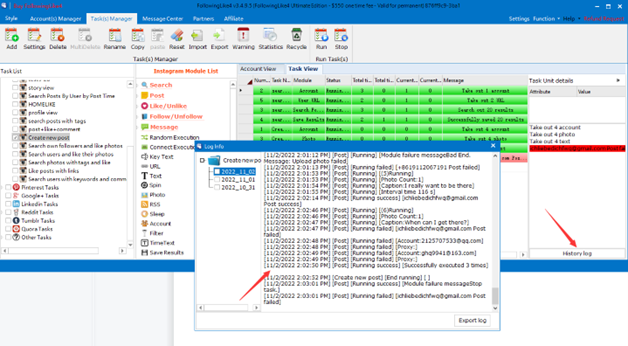We’vesentyouadownloadlinktoyouremail(Ifyoudidn’treceiveit,please checkyourspam.).Youcanusethatlinktodownloadourprogram. Youcanalsodownloaditonourwebsites.
https://followinglike.com/free.html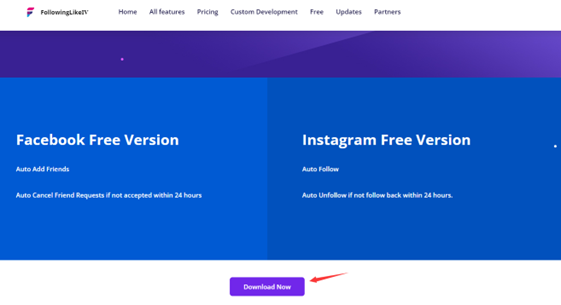
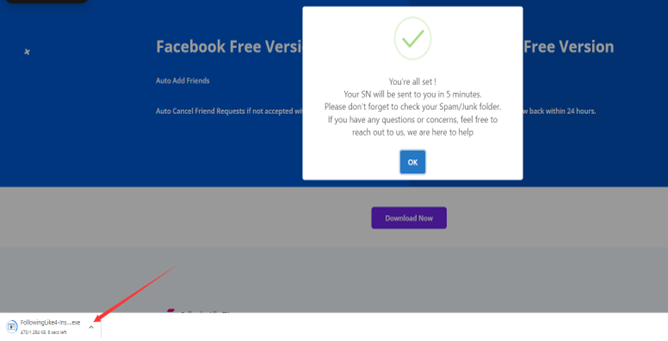
Double click FollowingLike4-Installer.exe icon and click More info
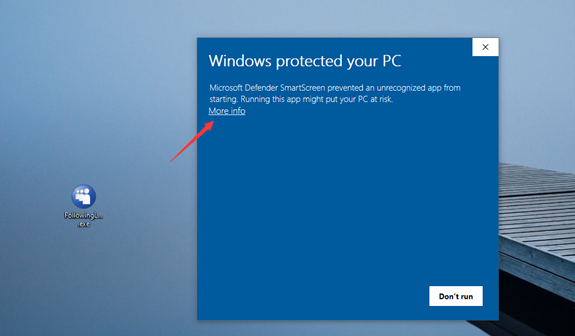
Click Run anyway
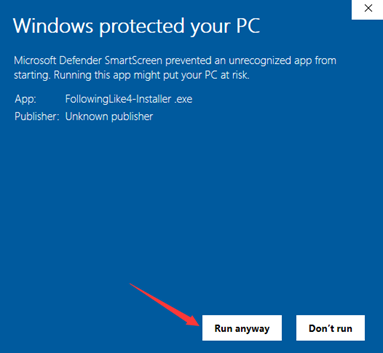
Choose an install directory and click One-click setup
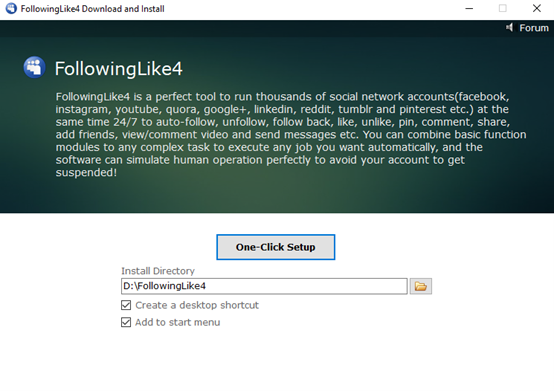
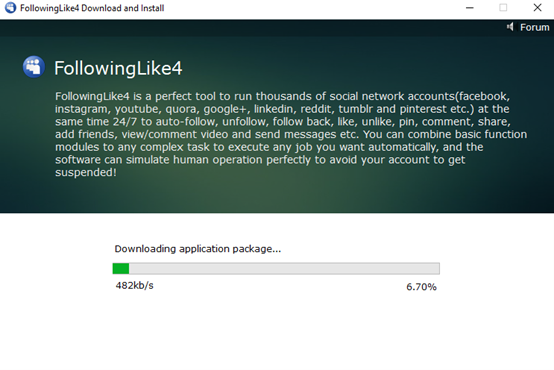
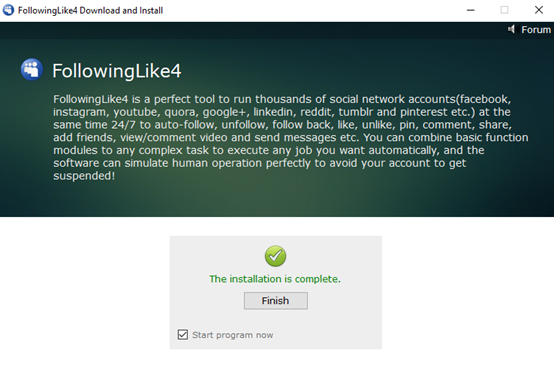
Click Followinglike4 shortcut. Fill in your name, email and Serial Number.
There shouldn’t be any space when you paste the serial number.
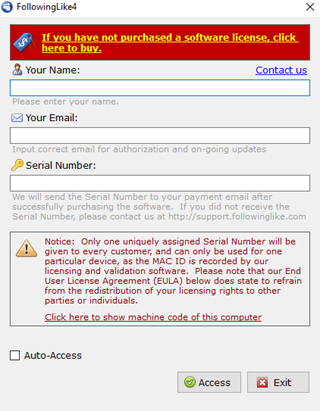
If you failed to download or install it, please turn off your Virus&threat protection and Firewall&network protection. There are pictures next page showing how to set it. If you installed an anti-virus program, please inactivate it or exclude Followinglike4 files and folders in the anti-virus program if they are detected by antivirus scanning.
As for the Trojan notification in your anti-virus program, it’s a false alarm because we didn’t pay money to the anti-virus software company and we couldn’t pay money to all of them since our customers are from all over the world. Thanks for your understanding of the false alarm.
We are a professional software company since 2008 and have developed lots of popular software. We will never put viruses in our product to set you up and make us notorious. You can use our product without worries. If you still have no idea how to download or install it, please send an email to us here, https://support.followinglike.com/. We will reply to you as soon as possible and offer you assistance.
If you need remote assistance, please download Ultra Viewer or Team Viewer. Then send us your ID and Password. We can make an appointment. This is Refund Policy in case you need it. https://pay.followinglike.com/pays/payment1/pages/refundPolicy.html?copyright=followinglike.com&hostname=followinglike
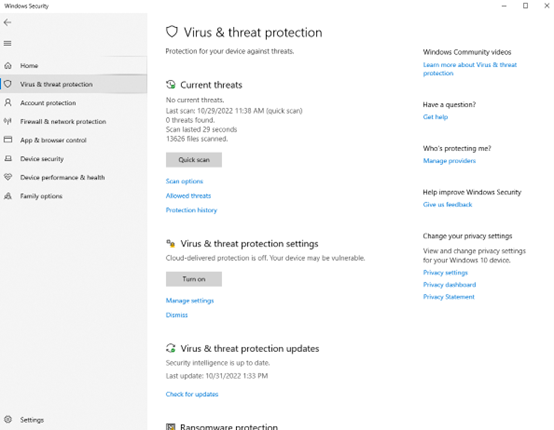
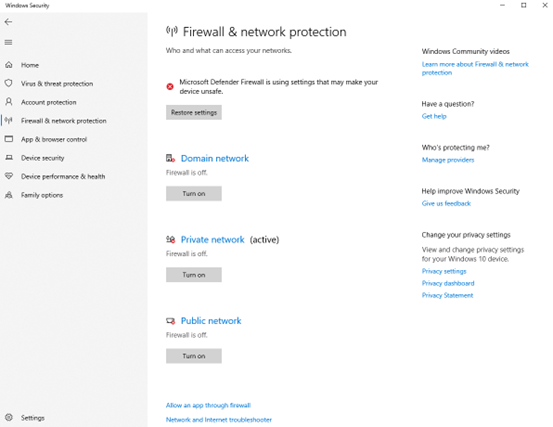
1. Add an account category
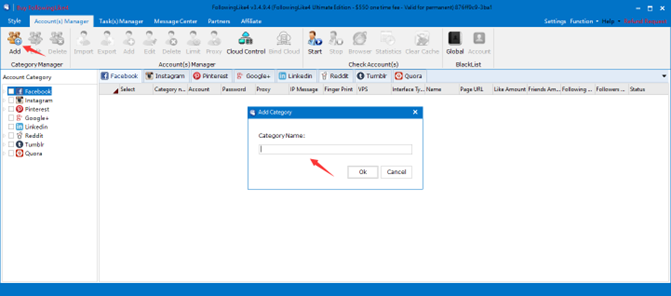
2. Add an account in this category and bind a proxy in ’Edit Proxy’ if you need
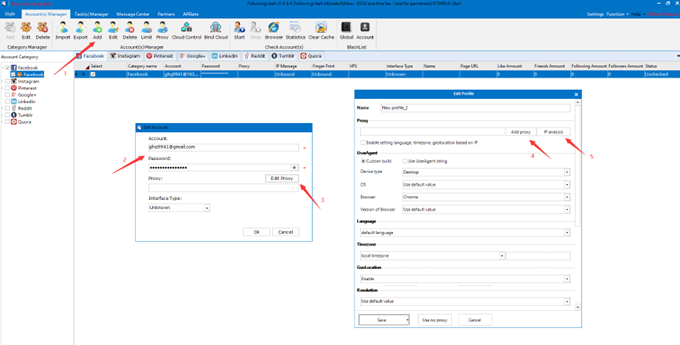
3. Add a proxy , paste the proxy , test the proxy, and save.
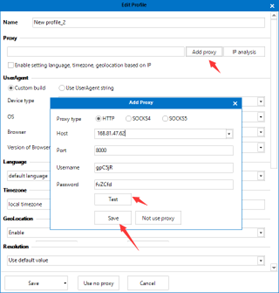
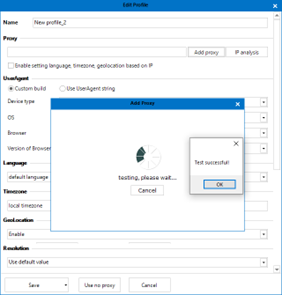
4. Finish the rest settings and click Save.
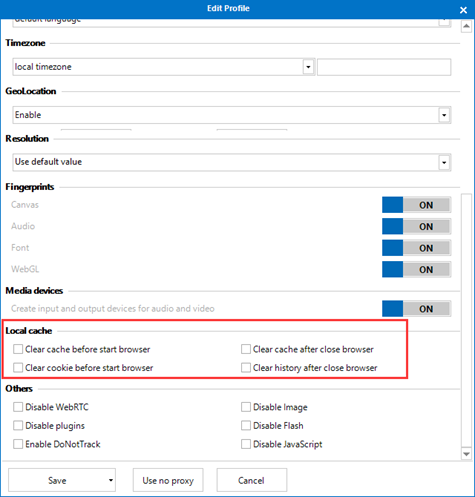
There are three status, Unchecked, Is checking, Normal and Network error
We need to click Start to login your accounts, and they will become Normal.
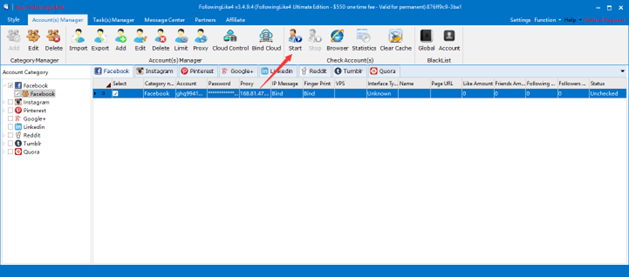
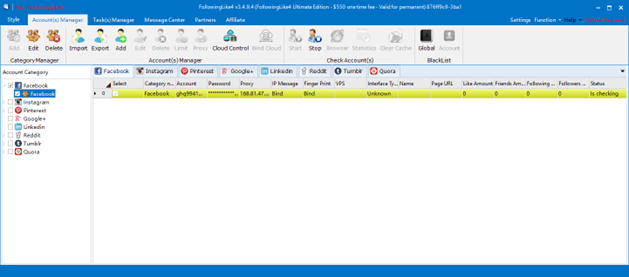

1. Choose an account category and click Import.
2. Choose the Format you want to use.
3. Use a comma to separate your account and password in a text file.
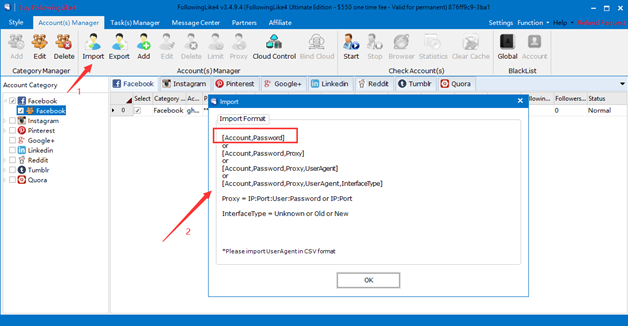
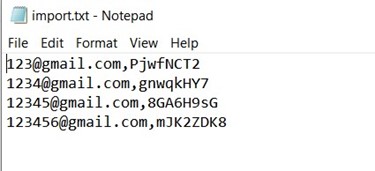
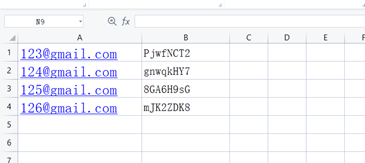
save as .csv
1. Click Proxy
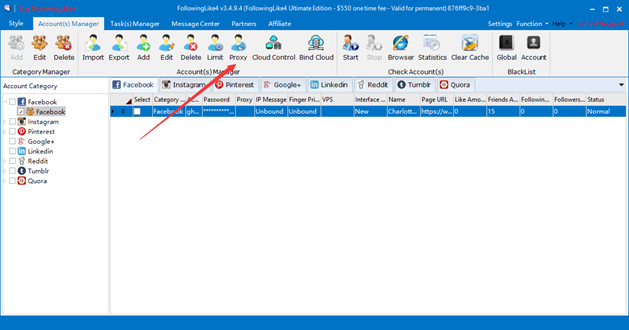
2. Add a group
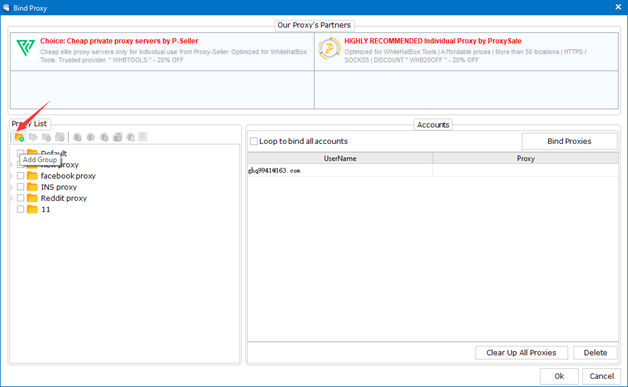
3. Import proxy
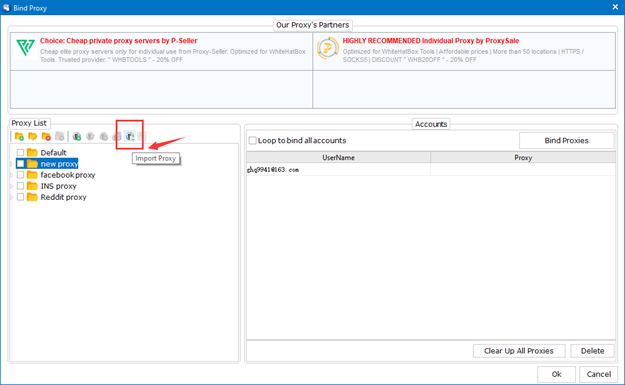
4. Bind proxy
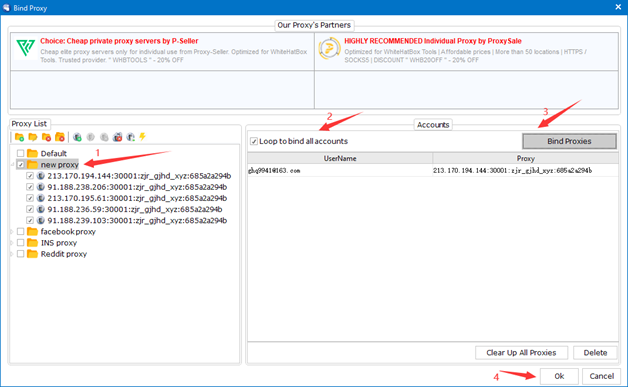
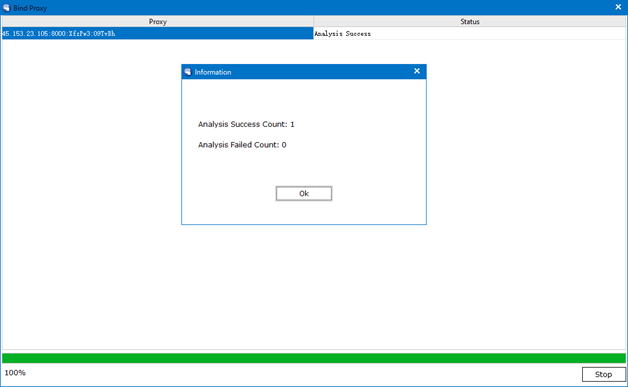
3.2 How do I set tasks if I want to post
Follow the steps we mentioned above in 3.1. Think about what you need! Then
check your modules with the pictures below.
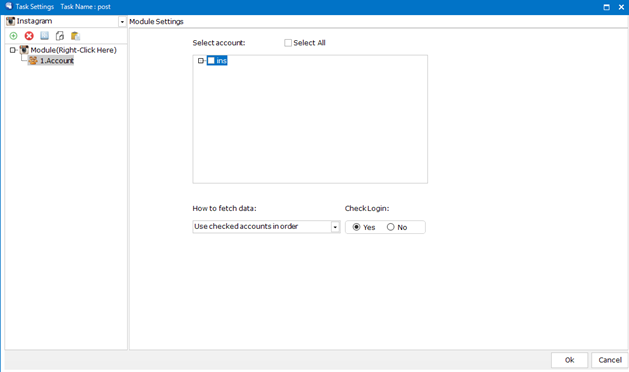
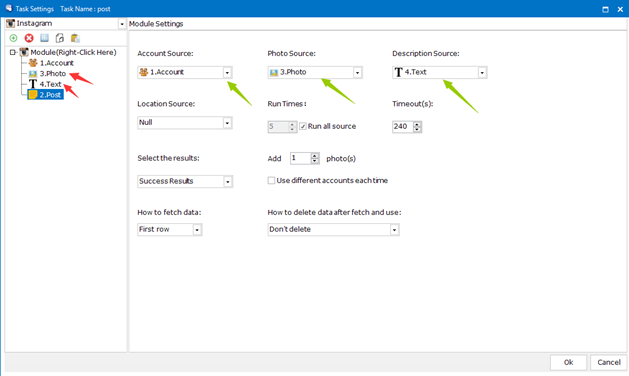
Did you add them right?
This is a question about how do I fetch and use data.
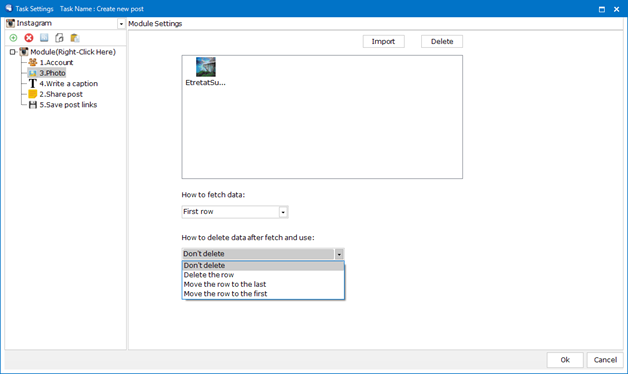
Normally we use First row---Don’t delete
If you have more than one picture, keyword, and link to fetch, you should use
First row---Move the row to the last
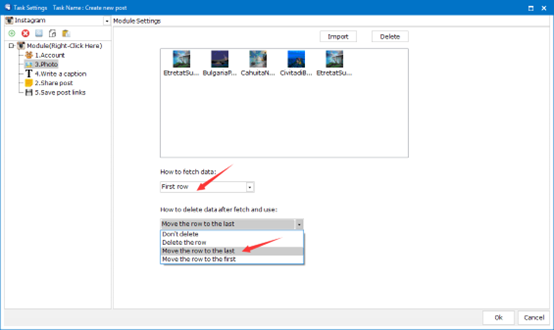
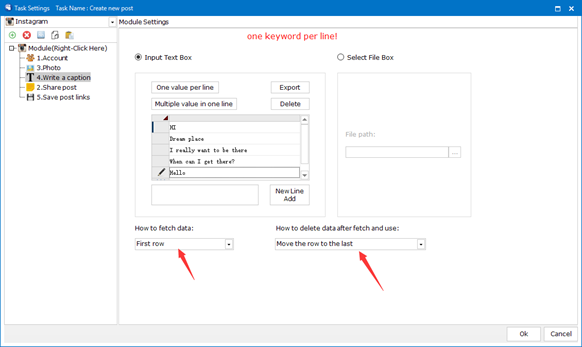
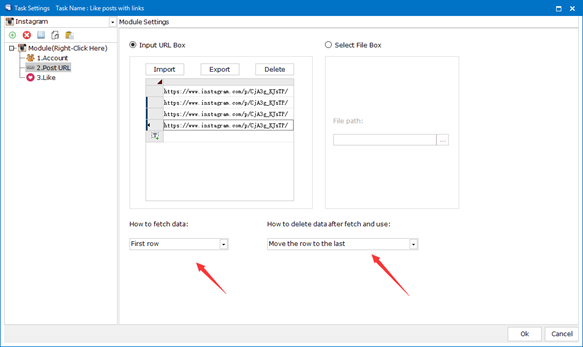
Only in this way can we use all the data one after another.
Sometimes if you failed to run your task, we need to know how you set your task. Hence we need you to export and send us your task. Screenshots are complicated to send. After we set them right, we’ll send it back to you and you need to import it back.
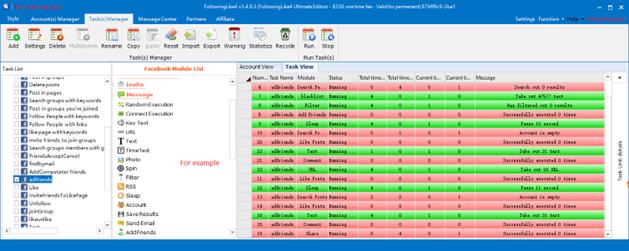
(This is a task from a customer. He added so many modules and failed to run. It’s impossible to send us all screenshots. It’s better to send us your task. It’s a .js file)
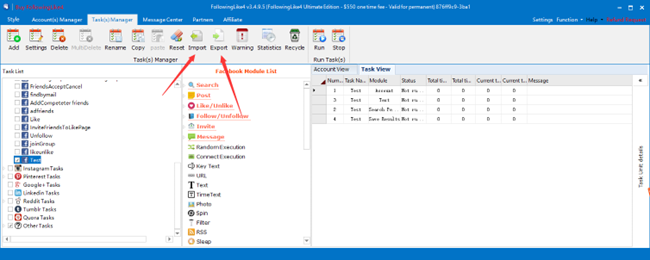
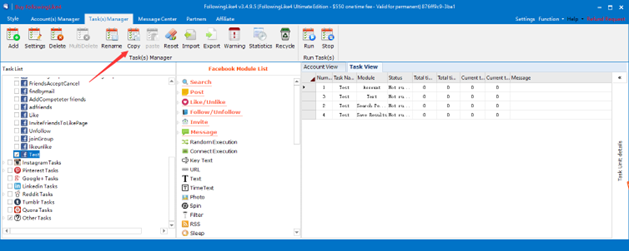
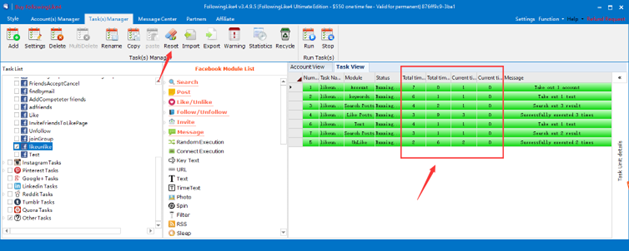
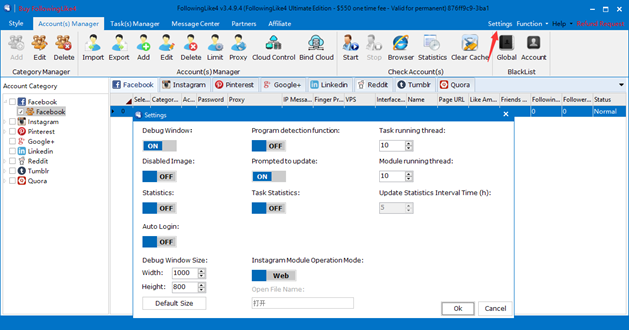
Task running thread means the number of tasks you run at the same time. If you need to run multiple tasks you need to set the number.
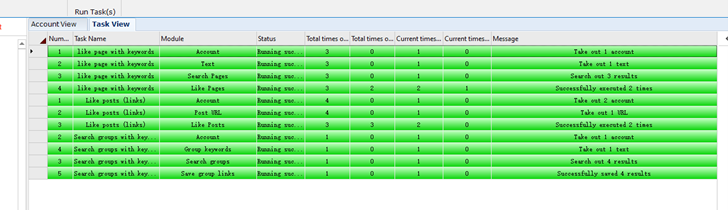
Module running thread means the number of windows it opens when you run one task. If you want to run the same tasks with multiple accounts, you need to set the number.
Tick the account and click browser. Set timeout longer, clear useragent and click Ok. Then you can browse this account manually.
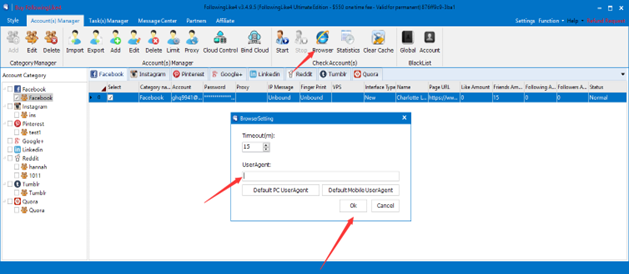
These Intervals are set to protect your accounts from being blocked by running tasks too frequently, so there’s no need to change it.
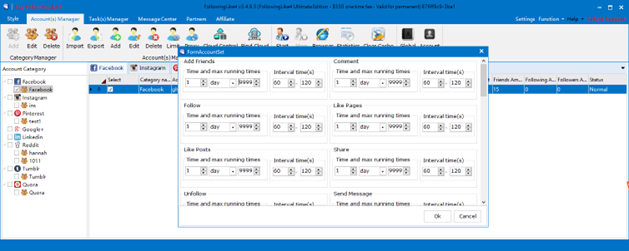
You can run now or at a scheduled date and time. You can also set run times.
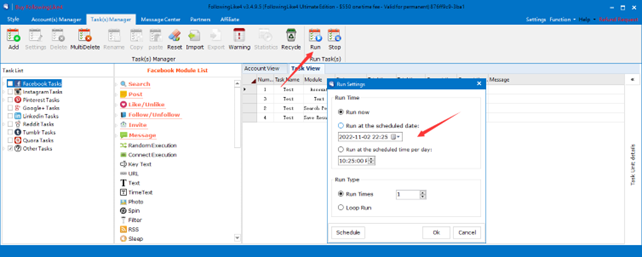
Find followinglike file folder and click Updater to update it to the latest version.
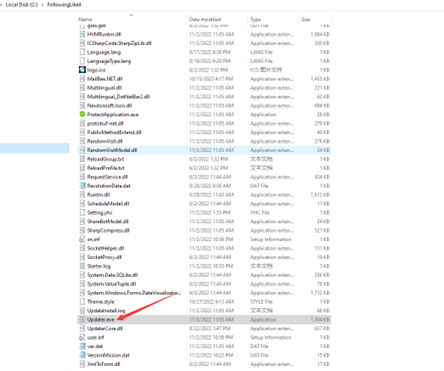
You can figure out why you failed to run the tasks.